How to Do NPower Biometric Capturing (Fingerprint Enrollment) | Do it Yourself
Following the release of the list of shortlisted NPower Batch C stream 2 candidates, we hereby bring to you to the step by step procedure on how to do a successful biometric capturing all by yourself.
Before we proceed, make sure you have check your application status, follow the link below for steps on how to do so now:
Recommended: How to Check NPower Batch C Stream 2 Successful Candidates
If you were shortlisted then you should proceed to do NPower Stream 2 Fingerprint Biometric Enrollment.
Kindly follow the instructions below to do Fingerprint biometrics enrolment:
How to Do NPower Batch C Stream 2 Biometric Capturing (Fingerprint Enrollment)
Note: Before you proceed make sure you are using a Computer (PC or a laptop) and a biometric fingerprint device.
1. Login to your dashboard https://nasims.gov.ng/login and click the “verification” tab
2. Click the “capture your fingerprint” button to download and install the enrolment application
3. After installation, provide the required credentials and click “Proceed”
4. Make sure the fingerprint biometric device is connected, then click on “Begin Enrolment” to launch the enrolment process.
5. Click on the finger to begin the enrolment process
6. Applicants are to enroll their Right thumb, Right index, Left thumb and Left index fingers only for successful enrolment
7. After successful enrollment, click on “Submit” to save the biometric enrollment
8. After successful enrolment, please check the “verification” tab of your self service portal to confirm if the capture was successful.
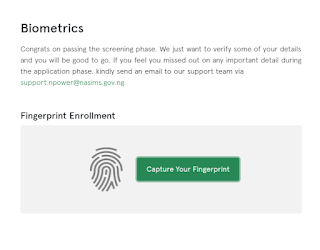





Comments
Post a Comment
Disclaimer: All comments on this blog are the thought and opinion of blog readers, We will not in anyway be liable for them. Thank you.